NOTE: This is the my more detailed explanation of the process. If you’re looking for the quicker tutorial, from which this post was inspired. go here: http://www.pcworld.com/article/156234/turn_any_mp3_into_an_iphone_ringtone.html.
I wanted a way to use a song as a ringtone on my iPhone, and I didn’t want to pay for the priviledge. There is the option to download, for a fee, a song from the iTunes store, and pay another small fee to use it as a ringtone.
I don’t like spending money if I don’t have to, especially when it’s so easy to use one of your existing songs as a ringtone in about 30 seconds, once you get the hang of it and do it enough times. Here’s how.
1. First, find the song you want to set as a ringtone, and watching the playback timer, find the 30 seconds of the song you wish to use for the ringtone. i.e.: If a song is 3:38 in duration, maybe you only want from 0:23 – 0:53.
![]()
2. Left-click the song you want as a ringtone to select it. Right-click it, and choose ‘Get Info’.

3. On the ‘Options’ tab, put a checkmark in each box beside ‘start time’ and ‘stop time’, and enter those 30 seconds mentioned earlier, and click ‘ok’.

4. Right click the song again, and choose ‘create AAC version’. The new AAC version of the song will appear directly below the original song, and will be 0:30 long.

5. Right click the AAC version of the song, and left click ‘copy’. Right click and choose ‘paste’ in whichever folder on your computer you want to keep a copy of your ringtones.

6. Right click on the AAC song you just pasted into your ringtones folder, and left click ‘rename’. Change the extension to “.m4r”, and press enter to make the changes.

7. You will get a prompt confirming you want to change the file, click ‘yes.
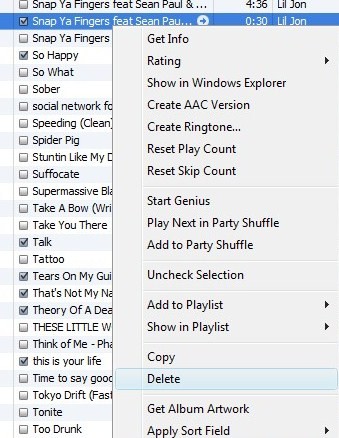
8. Back in iTunes, Right click the original AAC version of the song you copy&pasted, and choose ‘delete’.


![]()
9. Right click the original song, and choose ‘Get Info’.

10. Go to the ‘options’ tab, and uncheck those two boxes beside ‘start time’ and ‘stop time’, or every time you play that song from now on, it’ll only play those 30 seconds. Obviously, you don’t want that. Then click ‘ok’.
11. Go back to your ringtones folder outside of iTunes, and double left-click that “.m4r” file. It will automatically open in iTunes and be shown as a new ringtone.
12. Now, all you have to do in sync your iPhone with your computer. To use the new song as a ringtone on your iPhone, under ‘settings’, and ‘sounds’, and ‘ringtone’, choose your new ringtone, so your iPhone will begin using it. (as shown below)
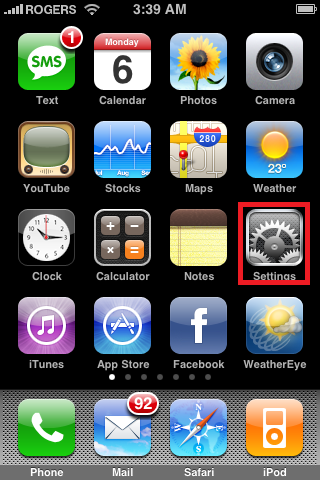
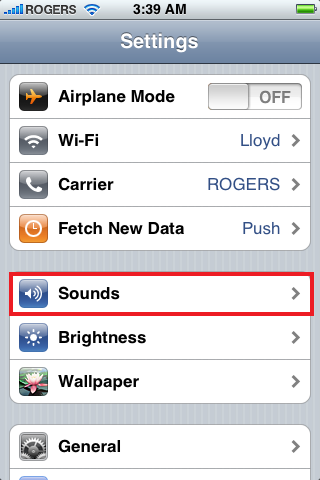
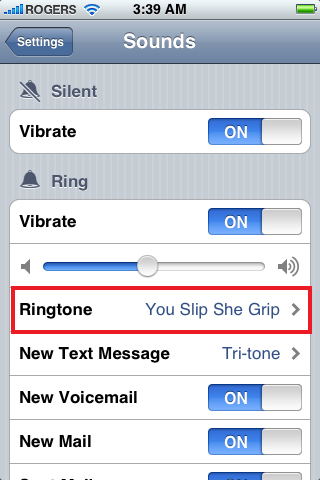
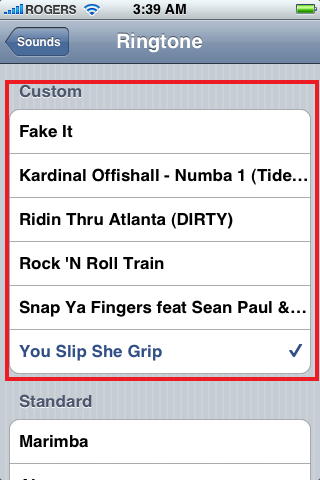
does this work for the 3g iphone?
yes, it does. I have the 3G iPhone. Works perfectly!
I noticed that you were using Vista, but my problem is I am using xp 😦 When I rename the m4a file I just created, it won’t let me change the extension, just the file’s name. I don’t feel like buying the risky ringtone maker that is out on the internet nor do I want to put Vista on my computer again. Is there any program you suggest that will let you make your own extensions, or supports m4r? Or even better, a way to change the extension without a program? Any help is much appreciated!
you have to go into “folder options” -> “view” and uncheck “hide extensions for known file types”
Sounds like you just have the ‘Hide extensions for known file types’ option selected in XP. Go into windows explorer and click ‘Tools’ then ‘Folder Options’. Choose the ‘View’ tab and scroll in the advanced settings and make sure the ‘Hide extensions for known file types’ is not selected. Then you should see your file extensions and be able to change them.
wow thanks for this ‘detail’, i went step by step and it didn’t work and now it does!
This happens to me too, except I’m using Vista. I can’t find the Tools option in Windows Explorer. But I still can’t change the file type, only the actual name. Any help?
I have vista, and I cannot change the extension as well…:(
i’ve done all the steps given… but i can’t seems to get it into the ringtone folder in the itunes under the device folder.. and its not appearing in my iphone… pls help
thanks heaps
Brilliant…
Awesome guide. Worked perefectly for me.
This actually works! I’m so excited!
Hi, thanks for the good tip, one question, i can’t copy more than 1 ring tone to the custom part in my iphone, i tried to delete the one i already got and copy a new one it works but if i try to copy more than one it doesn’t show, it was syncing and all but doesn’t show the 2nd ringtone anywhere, did i miss something? thanks
oh never mind, i figure it out, thanks again man!
How did you figure it out, what did you doo?!!
i have the same problem, and is your phone jail broken??
I noticed that the current version of iTunes doesn;t have a “create AAC version” button. How else can I do this?
To change the extention using vista you need to go to ‘my computer’ select organize then select folder and search options go to view and uncheck ‘hide extentions for known file types’ you can then select the file and select rename and from there you can then change the extention.
I did as i was asked but it didnt work! x
can you do this using only i tunes i have a mac and its alittle diffrent
hi
when i press right click on the song again i can’t find “create AAC version” y is that?
thanks
HI,
I used the above steps and was able to dowload one ring tone from a song which is not in english.However, when I tried to make more ring tones from other songs it won’t trasfer to the phone. I tried to delet and recreate a few of them . It shows those ringtones under “ringtone” folder in Itune Library but will not show up on the device.
How do i trouble shoot this one and why is it that it allowed me first time and than not.
thanks,
RD
all you need to do is this: Go to Tools,then Folders Options, then View…
then just unclick ‘hide extensions for known file types’
it will then show the file extensions for each file…so you can change it
I have the same problem as chellyB – it just changes the actual name of the song, doesn’t change the file to a m4r file, its a MPEG 4 file…. what am I doing wrong? This is so annoying.
chellyB – Use command (MSDOS) to change the file extension. I got all the way to the end as described, although does not come up as a ringtone
ChellyB, you just have to go to folder options and then go to view tab and just uncheck the “hide extensions for known files” and then rename your file to whatever extension you want and it’ll work even with XP 😉
it dosnt let me change the stop time. I type in the stop time i want and it just reverts back to default as soon as i click away from the box.
ok i figured that part out but now when i try to rename there is no existing file extension on the name, and when i try to put the .m4r extension on it dosnt come up with a prompt.
thanks alot this was a very helpful step by step guide i just wanted to know if you cud this for a message tone thanks
Best guide I’ve found, step by step perfect and easy to follow. Am now a dab hand at this, thanks!!! Same as other poster, could you do this for message tones? Thank you!
i use a mac and if i click create acc version, it creates it but it doesn’t sync in my iphone. if you right-click on the song and click create ringtone it says you can do this only with songs you bought from itunes. what’s the problem here? thanks.
i figured it out… the duration was too long. thanks again for the tips!
YAHOOOOOO!!!
Thanks for this! I don’t know why Appple had to make it so difficult
I have the same problem as Mei – I’ve done all the steps above, but when I open the file with iTunes it doesn’t open in the ringtones folder (even though i changed it to a ringtone file), it’s just in the normal musicc library. WHAT DO I DO???
mine is showing in itunes under ringtones but when i sync it, i dont the custom option on phone when choosing ringtone. any ideas ?
Thanks for the instructions. Works perfect.
My ringtone is showing up in the ringtone section on itunes but when i sync it it says it cannot be found :o(
that’s awesome! thanks for doing that for everyone 🙂
Im also having trouble when i go to sounds on my iphone it only has the standard ringtones…not the custom. Please Help!?!?
yeah i can’t it on the custom sounds either, it says that it’s on my iphone under ringtones but it i just can’t find it. Did you get it figured out?
RINGTONES WILL NOT SHOW UP:
I’ve had the similiar issue where the ringtones will not show up on the iPhone. Make sure that the checkbox to sync ringtones is checked is iTunes before you sync.
If it’s still not showing up, please repeat the exact steps above and it should work.
FORMAT IS IMPORTANT:
As long as the ringtone is in the M4R format, you should be able to import it into the ringtones folder without a problem.
ON A MAC:
I don’t use a Mac, so I have no idea if the process is similiar or different on a Mac. Sorry.
IPHONE NOT BEHAVING:
If you iPhone is simply not showing the custom ringtones, make sure you followed the steps exactly. It might also be a sign that the iPhone software needs a fresh install. I encountered that as well, though it wasn’t the only issue I had been facing.
NO EXISTING FILE EXTENSION:
If you’re not seeing the file extensions, make sure to uncheck ‘hide file extensions’ in the Folder Options in the Control Panel.
Sorry for the delay in these answers, I’ve been busy with work. If you’re still experiencing problems, please leave another comment. Thanks!
Awesome, worked like a charm. (Almost, for some reason Win7 would not paste the song..Using a different computer and then copy-pasting it on the desired computer worked!
Hi, i get up to the copy part in itunes but there is no paste option when i right click? any help tks
having the same problems too, everything but it does not show up on my iphone everything else is going good too.
I have updated to the latest firmware on my phone, completed all steps thoroughly yet the ringtone is showing in my itunes library, but not available for sync! Why why why….??
Hi all! Thanks a lot for the tips! 😉
i have windows 7 and i carnt change the extension anyway i could do that thanks 🙂 ❤ x
thanks 🙂 ❤ x
This was absolutely brilliant – thats for taking the time to so nicely layout all the steps with screen shots – I made 5 in the last 2 mins! Absolutely brilliant
After doing my first ringtone about a month ago, I’ve since updated my itunes which is now version 9.1.0.79. When i go to ‘create AAC version’ there is no such option anymore. It doesn’t seem to exist where it use to. ??
it’s under advanced on the standard toolbar.
how come when i sync my ringtones , all my songs got deleted? and when i tried adding songs it wont let me?
This was really useful. thanks!
Excellent. I’m on a Mac and the only differences were that I had to right click the created song and choose Show in Finder. From the Finder I renamed it with .m4r, removed the file from the folder (it was in the iTunes folder) and put it on my desktop. Then I deleted the file using iTunes and double-clicked the Desktop file which then opened it in iTunes as a ringtone. Now I have the I Love Lucy theme as my ringtone. It was the only 20 second song I had to test. Thanks.
‘Create AAC Version’ is now under the advanced menu of the latest iTunes version.
It did not give me the option to save as an AAC file. Why is that?
Hi, i have done the above steps but when i get to the part where it says to delete the original file i copied and pasted, there is no delete button!! Please help!!
I followed the steps exactly. But i cant use the song i want as a ringtone the ‘custom’ section doesnt show up on my ringtones bit. What do
i do?
Under the advanced tab from the main menu, the option to Create AAC Version was not given. I have the latest version of Itunes.
Okay I figured it out. There is an extra step. You have to go into your importing preferences, which are located edit–>preferences–>click on import settings buttons. Change it to AAC if it’s not already. Then highlight song and choose Advanced–>Create AAC Version
It’s great. I’m going to try it after this. By the way, can’t I use the whole song as ringtone? 30 seconds is too short.
excelllent instructions, i followed them exactly and now I have a cool new ringtone. thanks !
absolutely fantastic – thank you so much
You are geniuses man, thank you
Fantastic, works perfectly! Thank you
Having paid a lot of money for iphone 4 I was a bit pissed that I couldn’t have my own music as a ringtone. I followed your simple example above and it worked brilliantly ! Thanks a lot. I only wish I could bluetooth other sounds from my old phone to the iphone!!
thank u so much!!! IT WORKED!!
Thank you very much!!! It worked just fine!!! You’re awesome!
Followed the above steps. Ringtone will not sync to iphone 4, there is no custom option only standard. What to do now?
I made the ringtone :29 and all is great in my world. Thanks for the tutorial.
i’m currently having the same problem! what did you do to fix it?
Thankssss, It worked out Great!!!
i have completed al the steps and when i klick on the m4r file it goes to quicktime not itunes, whats wrong?
thanks a lot! its working!
I did everything step by step, i knew how to do it before, but everytime i did it, it wouldnt show up on the iphone. it would show up an itunes but not on the phone
I found the problem where it is in itunes but not on your iphone….. all you have to do is delete the aac file on i tunes once you have opened it from the itunes folder. then just uncheck and check the ringtones tab in itunes again and it will sync.
brilliant friend brilliant! worked all the way on my iPhone…..thanks
UGH! I just did this on my iphone 4 and while the song did upload in ringtones, it completely deleted my entire song list on my itunes, on my phone. i am no re-synching my songs to my phone.
Did i do something wrong? why did it erase all the songs off my phone! UGH!
Hello! your troubleshooting steps seem great and i got to the step 11 and now im stuck. 😦 When i double click on the .m4r file, it is trying to pop up in windows media player and not in itunes….any reason why and how can i fix this? Thanks much!
Try dragging the file into the itunes window and dropping it there. It should work.
Right Click and use the open with option to open it in iTunes
Thanks so much! Really appreciate your simple explanation. Will recommend you for sure.
Heeey i just got an iphone 4, and i selected the song as told, but when i entered the start and end time (which was 30 secs.) it made a copy below it but it was only 1 second long, and then after that i tried playing the normal version and it wasn’t working so…
I can’t change it If I rename the file it stays mp3 (W7)
If I rename the file it stays mp3 (W7)
bt i tunes version 10 didnt’t have RINGTONES folder under library~how to sync it?
i have the same problem. i have a desktop and a laptop computer at home, both with windows XP and i can’t see the “ringtones” on the tabs when i click on iPhone. help please
If you cannot see the ringtone in “Custom” on your iphone after following the above instructions make sure you rename the ringtone in itunes to something simpler. For example, “Rock With You” can be renamed “RWY”. When you have renamed then re sync.
This should def work as long as you have done everything else as described.
wow it works, i found out that the only way to get the song in my ipod is to open the ringtone folder in itune and drag it to the ringtone folder in my ipod section thats the only way it sincronized