props again to Tekzilla…
For those who frequently access about:config via the Address Bar, there is now an add-on, Configuration Mania, that makes it even easier to manipulate those settings, especially for those who are uncomfortable with the geeky feel.
To get Configuration Mania, go to https://addons.mozilla.org/en-US/firefox/search?q=configuration+mania&cat=all

Now, click on ‘Add to Firefox’

Click ‘install now’ to install the Configuration Mania Firefox plug-in (add-on)
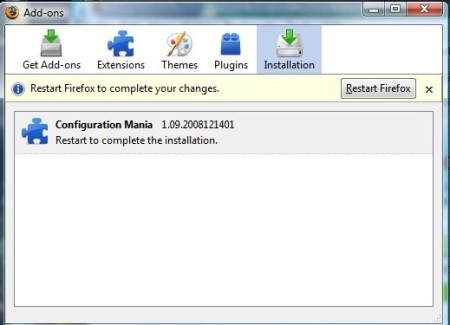
After Configuration Mania installs, it will ask you to restart Firefox for the new settings and change to take effect.

Firefo will inform you that it will try and restore your open tabs when it restarts. This has always worked for me, so I wouldn’t worry about it.
When Firefox restarts, you can access Configuration Mania via ‘Tools’ and ‘Configuration Mania’.

Configuration Mania will look like this:




 Posted by techqa
Posted by techqa 

